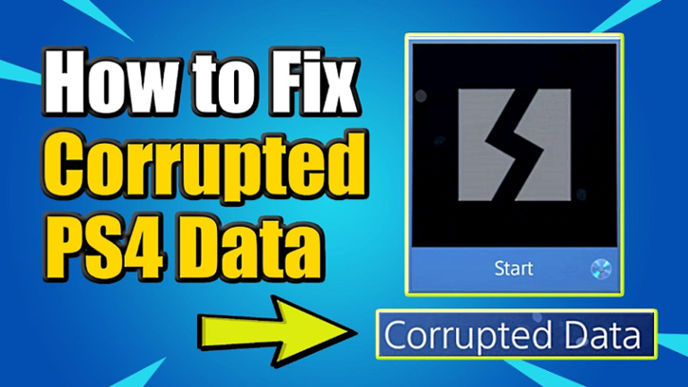How to Fix “Data is Corrupted” Error on PS4
Gaming on your PS4 is an exhilarating experience until you encounter the dreaded “Data is Corrupted” error. It’s a frustrating roadblock that disrupts your gaming flow and leaves you wondering how to get back to your favorite titles without losing progress. In this guide, we’ll explore the ins and outs of this issue and provide practical solutions to get you back in the game.
Understanding the Causes
The first step in resolving any problem is understanding its root causes. The “Data is Corrupted” error on PS4 can stem from various issues, including corrupted game files, system software glitches, or even underlying hardware problems. Let’s delve into each of these potential culprits.
Preventive Measures
An ounce of prevention is worth a pound of cure. Regularly backing up your game data, keeping your system software up-to-date, and ensuring proper ventilation for your PS4 are crucial steps in preventing data corruption. Taking these measures proactively can save you from headaches down the road.
Identifying the Corrupted Data
To tackle the issue, you first need to pinpoint the corrupted data. Accessing error logs and using diagnostic tools on your PS4 can help you identify the specific files causing the problem.
Fixing Corrupted Game Files
Once you’ve identified the corrupted files, the next step is fixing them. This may involve reinstalling the affected game, checking for updates or patches, and verifying the health of external storage devices.
Addressing System Software Glitches
System software glitches can be a common cause of data corruption. Learn how to rebuild your PS4 database or, in more severe cases, initialize the entire system to eliminate these glitches.
Resolving Hardware Issues
Hardware issues, such as overheating or problems with the hard drive, can contribute to data corruption. Regularly checking for signs of overheating and verifying the health of your hard drive can help prevent these issues.
Utilizing Safe Mode for Troubleshooting
The PS4’s Safe Mode provides additional troubleshooting options. Learn how to access Safe Mode and explore the various options available to address the “Data is Corrupted” error.
Online Resources and Support
Don’t tackle the problem alone. Community forums, official PlayStation support channels, and FAQs can provide valuable insights and solutions from others who have faced and overcome similar issues.
Common Mistakes to Avoid
Avoiding common mistakes is key to preventing future data corruption. Regularly backing up your game data, not interrupting system updates, and maintaining your hardware can save you from future headaches.
Success Stories from the Gaming Community
Read real-life success stories from the gaming community. Discover how other users overcame the “Data is Corrupted” error and benefit from their shared tips and advice.
Staying Informed about PS4 Updates
Staying updated with the latest system software is crucial. Explore the differences between automatic and manual updates and understand the importance of keeping your PS4 software current.
Future-Proofing You’re Gaming Experience
Learn best practices to future-proof your gaming experience. Continuous monitoring of system health and following recommended guidelines can go a long way in preventing data corruption.
Conclusion
In conclusion, tackling the “Data is Corrupted” error on your PS4 requires a combination of preventive measures, troubleshooting techniques, and staying informed. By following the steps outlined in this guide, you can overcome this obstacle and enjoy uninterrupted gaming sessions.
FAQs
- How often should I back up my game data?
- Regular backups are recommended, especially after significant gaming sessions or updates.
- Can I fix the “Data is Corrupted” error without losing my saved progress?
- In many cases, yes. Following the recommended solutions can often resolve the issue without data loss.
- Is initializing the PS4 system safe?
- Initializing the system should be a last resort. Ensure you have backups, as it will erase all data on the PS4.
- What should I do if the error persists after trying the recommended solutions?
- Reach out to official PlayStation support channels for personalized assistance.
- Are there specific signs of hardware issues that I should look out for?
- Unusual noises, overheating, or frequent crashes may indicate underlying hardware problems.